How to Find the Color Code of an Image
Identifying the exact color code from an image can be critical for designers, developers, and artists looking to match or complement colors accurately. In digital terms, color codes are usually in formats such as hex, RGB, or HSL. This article explores various methods and tools you can use to determine the color code from any image.
Digital Tools to Determine Color Codes
There are several digital tools available that can help you extract color codes from images. These range from software applications to browser extensions and web-based tools. Here’s how to use some of the most effective ones:
1. Adobe Photoshop
.jpg)
Steps:
- Open the image in Adobe Photoshop.
- Select the Eyedropper Tool from the tool palette, or press the shortcut key I.
- Click on the color in the image whose code you want to find.
- Look at the Color panel to see the color code, which you can view in different formats (Hex, RGB, HSL).
2. GIMP
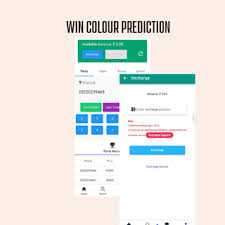
Steps:
- Open your image in GIMP.
- Select the Color Picker Tool from the toolbox or press the shortcut key O.
- Click on the desired area of the image to select the color.
- The color code will appear in the Tool Options below the toolbox. Change between different color modes to get the desired format.
3. Online Tools
For a quick solution without the need for software installation, online color picker tools like ImageColorPicker.com or HTML Color Codes can be very handy.
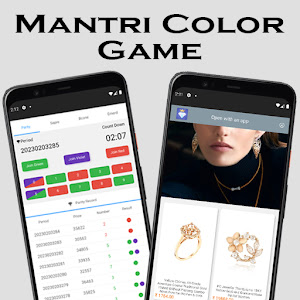
Steps:
- Visit a website that has an image color picker feature.
- Upload your image or paste the URL of the image.
- Click on the area of the image to pick the color.
- The website will display the color code in various formats.
Using Browser Extensions
Browser extensions can allow you to identify color codes directly from images on the internet without having to first download them. Extensions like ColorZilla for Chrome and Firefox can be particularly useful.
Steps:
- Install the ColorZilla extension in your browser.
- Click on the ColorZilla icon in your browser toolbar and select "Pick Color from Page."
- Hover over the image and click to select the color.
- The color code will appear in ColorZilla’s popup, where it can be copied in various formats.
Practical Applications
Knowing how to find the color code from an image can serve many practical functions:
- Web Design: Ensure that the color scheme of your website matches or complements the images used.
- Graphic Design: Create complementary graphics or texts that seamlessly integrate with existing images.
- Branding: Extract brand colors from logos for consistent brand identity across different media.
- Decor: Match paint, fabrics, or other materials to colors found in a key inspirational image.
Conclusion
Finding the color code of an image is an essential skill for digital creatives and can also be useful in various other domains. By using software like Photoshop or GIMP, online tools, or browser extensions, you can easily extract precise color information to suit your needs.