How to Pick Colors from a PDF
Working with PDFs can be tricky, especially when you need to extract specific elements like colors. Whether you're a designer seeking consistency across your materials, a marketer preparing brand-aligned documents, or simply someone trying to match colors from a PDF document, having the right tools and techniques is essential. In this article, we'll guide you through several methods to effectively pick colors from a PDF file, ensuring you get the exact hues you need.
Using Adobe Acrobat Pro
Adobe Acrobat Pro is a powerful tool for handling PDF files, including color extraction. Here's how you can pick colors using Acrobat Pro:
- Open your PDF in Adobe Acrobat Pro.
- Use the 'Edit PDF' tool found in the right sidebar.
- Select the element or area from which you want to pick the color.
- Once selected, click on the 'Format' option to find details about color used.
- Copy the color values displayed in the format (RGB or CMYK).
.jpg)
Using a Color Picker Tool
If you do not have access to professional software like Adobe Acrobat Pro, an alternative is using a color picker tool available online or as a desktop application. Tools such as ColorZilla (for web browsers) or Eye Dropper (for desktop use) can be highly effective.
- ColorZilla: Install the ColorZilla extension on your browser, open the PDF using a browser, select the ColorZilla eyedropper tool, and click on the color you wish to pick.
- Just Color Picker: Download and install Just Color Picker. Open your PDF with any software that displays PDFs, and use Just Color Picker's eyedropper tool to capture the color.
.png)
Using Photoshop
Adobe Photoshop offers another sophisticated option for extracting colors from PDFs:
- Open the PDF with Adobe Photoshop. If the PDF has multiple pages, select the specific page from which you want to pick colors.
- Photoshop will load the page as an image; any tool that selects or picks colors (like the Eyedropper tool) can now be used to click on any part of the document and find the color value.
- Copy the color values (typically displayed as hexadecimal, RGB, or CMYK) from the color picker.
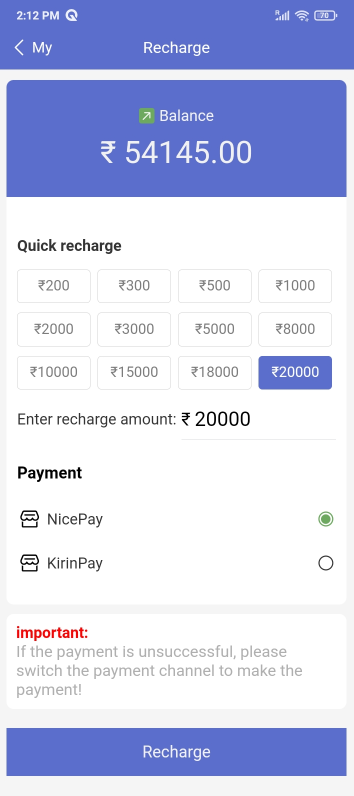
Using Online PDF to Image Converters
If you don't have access to the tools mentioned above, a simple workaround is:
- Convert the PDF to an image format like JPEG using an online converter.
- Open the converted image with any image editing tool that includes a color picker, like GIMP or Paint.NET.
- Use the color picker tool to select and copy the color values.
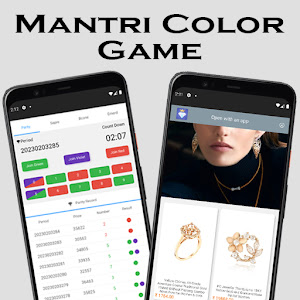
Conclusion
Picking colors from a PDF does not have to be an overwhelming task. With the right tools and approaches, you can extract any color accurately and efficiently. Whether you choose professional software like Adobe products, utilize simple color picker tools, or convert the PDF to an image, you have multiple options to get the job done. Choose the method that best suits your needs and resources.